Publishing Your Course or Project Site (scroll down through page for screen shots and step by step directions)
Publishing your Course or Project Site:
By default Laulima courses (those based on a CRN or course reference number) and Project sites (those that are Laulima sites that do not have 'official registration') are not accessible to students or site members. The Instructor or owner of the site needs to "publish" in order for students/members to enter the course. To do so:
1. Log into Laulima (https://laulima.hawaii.edu), select a course or project site, then click on the Site Info link in the Course Menu
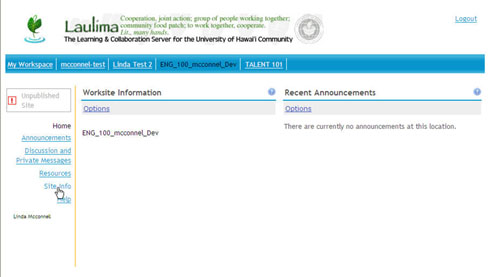
2. Using the Menu bar select the link for "Manage Access "
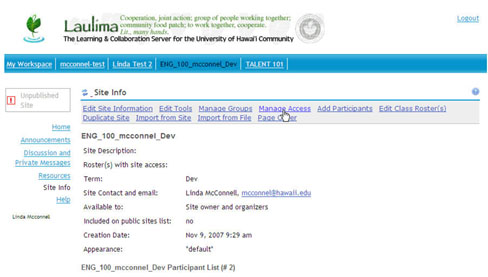
3. Select the checkbox next to "Publish site" and click "Update" (your site should now be accessible to students/members)
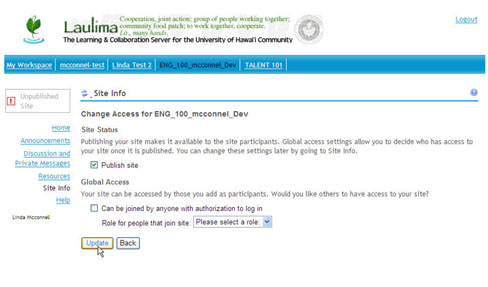
Return to Main Tutorial Menu