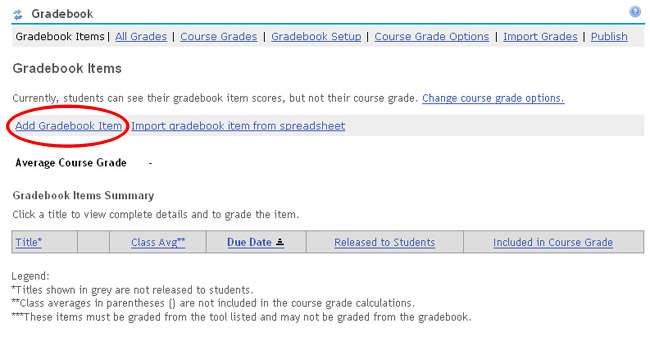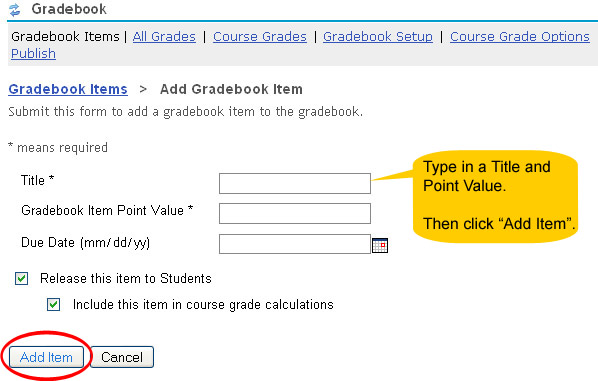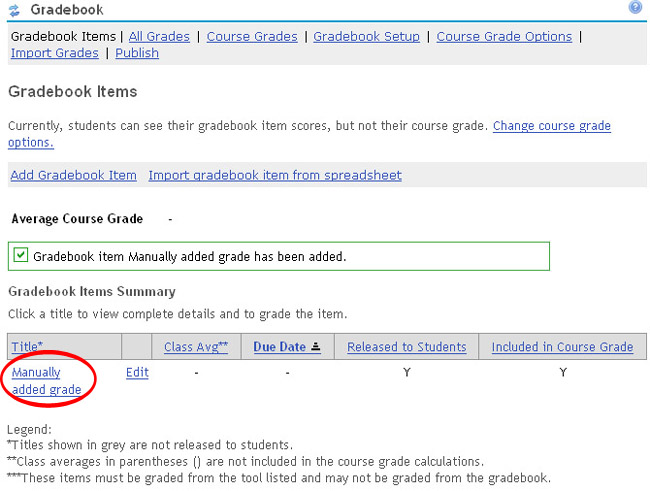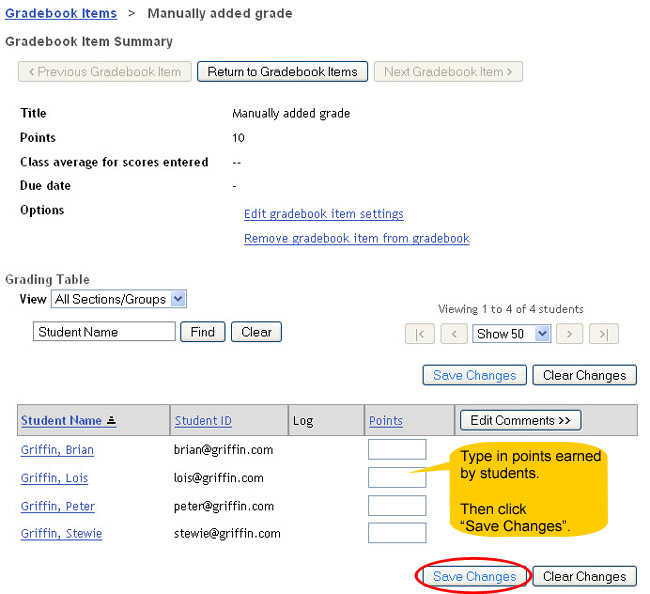Creating an entry in Gradebook
(links to other pages may open in new windows)
More Info :How do I create a Gradebook entry?
You can create a Gradebook entry item into which grades can be entered manually. These types of entries are typically used for items not linked to other tools.
In the Gradebook tool, click the link "Add Gradebook Item."
Enter a title for the Gradebook entry and its corresponding point value. A due date is optional. When done, click the "Add Item" button.
Your Gradebook entry should then be added.
How do I enter grades in the Gradebook entry?
When you are ready to enter grades into the entry you just created, click on its title.
Type in point values in the boxes under the Points column. Once you have finished entering all the grades, click the "Save Changes" button.
Your students/participants should then be able to see their grades when they go to the Gradebook.
You can also add comments for each student/participant by clicking on the "Edit Comments" button to the right of the Points column.
download PDF manual on Student Management tools (includes Gradebook and Post’Em as well as Site Stats)