Communicating using Discussion and Private Messages
(links to other pages may open in new windows)
This is a discussion board tool which facilitates one-to-many communication. Discussion boards are likely where most of the course's interaction takes place as they manage messages well for the entire class to view. Messages are posted to the board and are accessible by the entire class; the entire class is also capable of replying to each message. Instructors typically create a discussion category, post an initial message, then students reply to the message or to other students' messages. In the online environment, this facilitates class or group discussions asynchronously, meaning members maintain the discussion by posting their messages at different times.
Discussion and Private Messages closely resembles other discussion board interfaces available on the Internet and has a private messaging feature to facilitate one-to-one communication. The Private Messages feature is quite basic with limited options so you may want to evaluate it before using it as a sole means of communicating one-to-one with your students. However, as a discussion board, Discussion and Private Messages facilitates one-to-many communication well.
Discussion and Private Messages is one of Laulima’s default set of tools. To begin using it, click on its link on the course menu
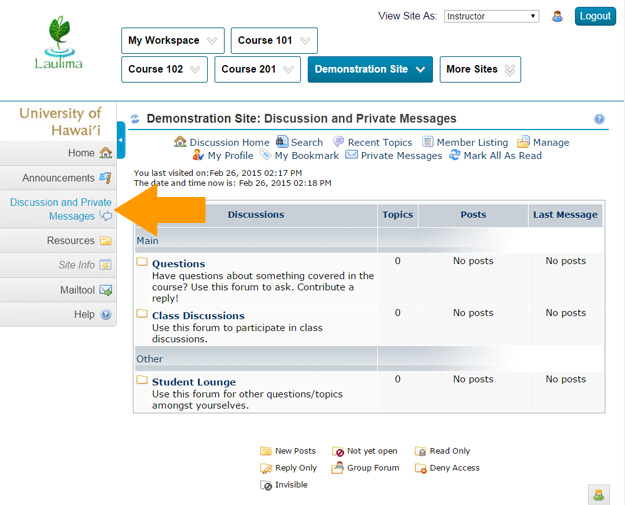 |
Managing forums
A default category and forums have been established. You can alter them to better fit your interaction needs, To edit the existing category and/or forum, click on the link for "Manage"
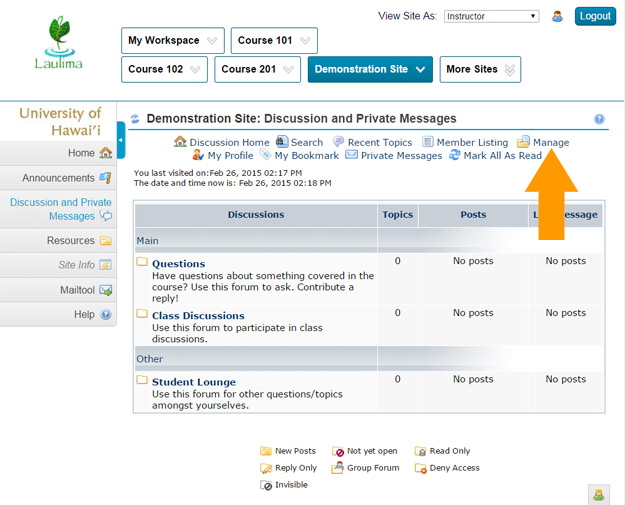 |
You can either edit an existing forum by clicking the title of the forum or add a new one by clicking on "Add"
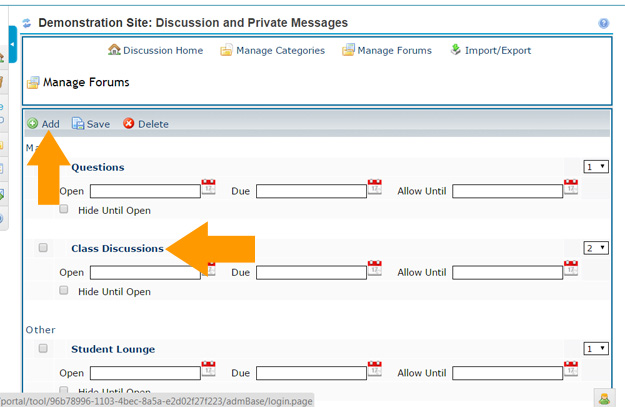 |
Enter a Forum Name, such as Module One, make sure to place it in the correct "existing" category using the pull down menu. Enter a short description (optional) of the forum’s purpose. Click "Save" when done
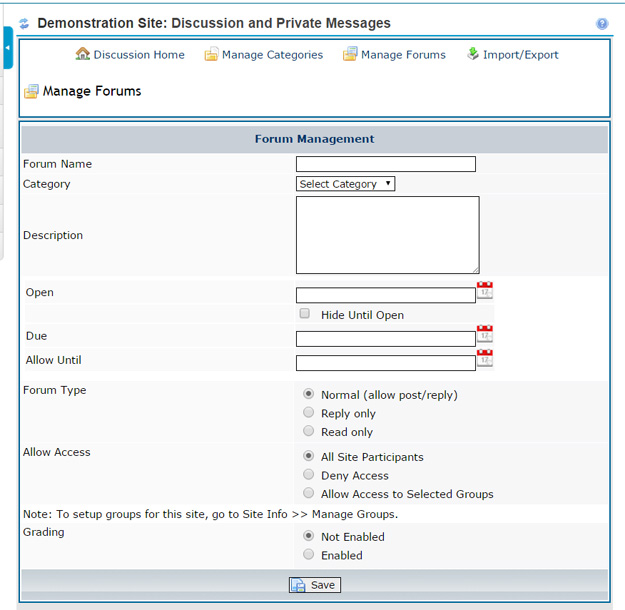 |
Click "Discussion Home " to return to the main Discussion and Private Messages area
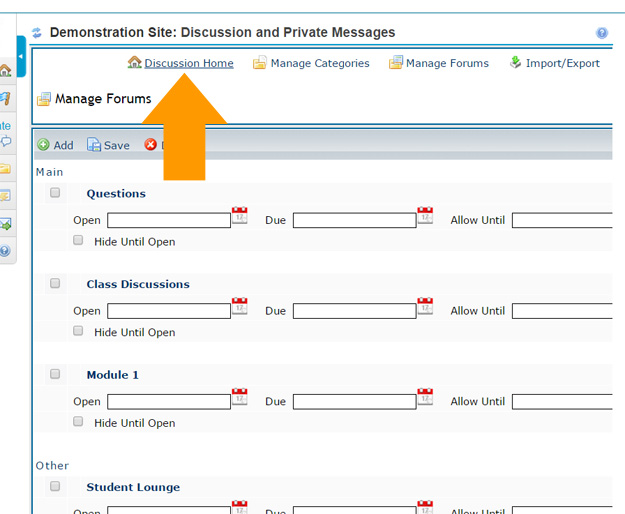 |
Managing Categories
After clicking the "Manage" link from the main Discussion and Private Messages page, click on "Manage Categories".
 |
To edit an existing category click on the title of the category you want to change. To add a new category, click on "Add"
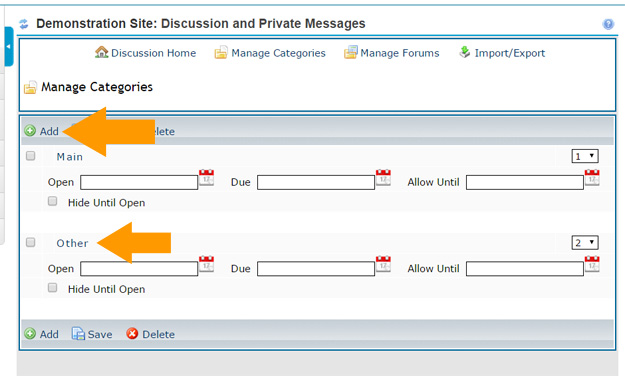 |
Enter a category title then click "Save"
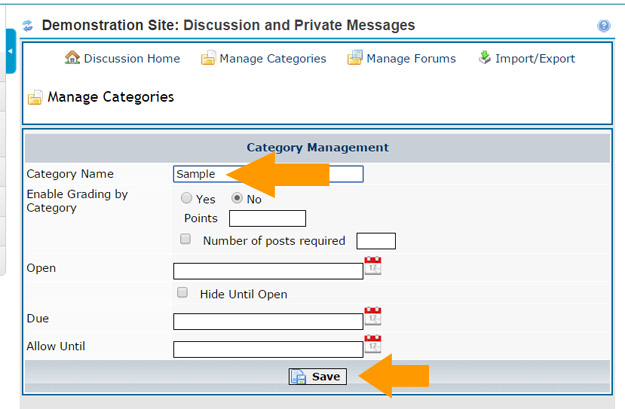 |
Posting a Topic
To post an initial message to a forum, click on the forum’s title
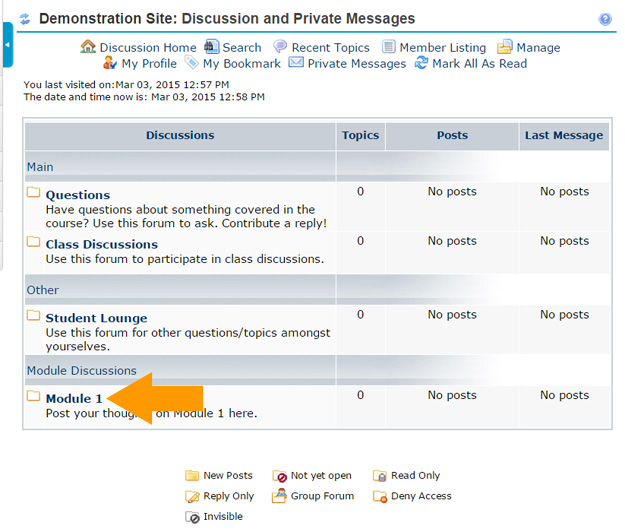 |
Click on "New topic"
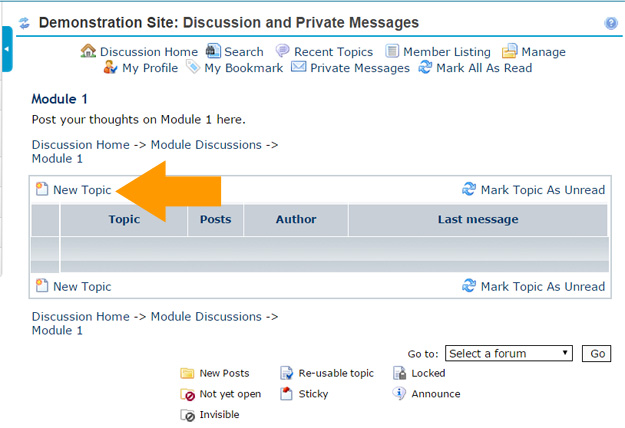 |
Enter a Subject title such as "Read me first" to direct students to this message which you could use to provide directions. Compose the message using the HTML editor. Click "Post" when done
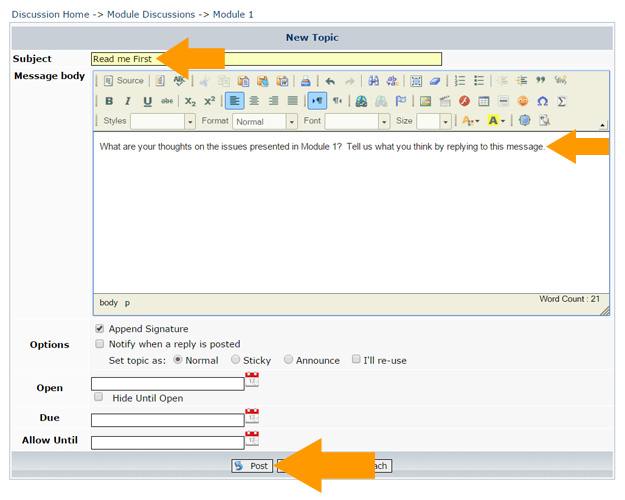 |
Replying to a message
To reply to a message, click on the message title
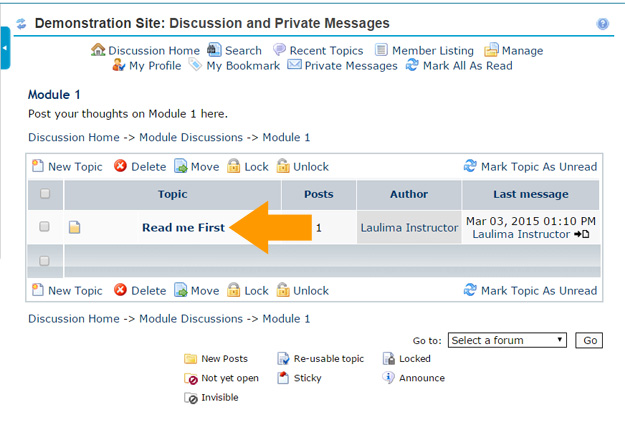 |
Unread messages have a pinkish background. To reply to a message, one can choose to "Post reply" or to "Quote." Regardless of which you choose, all replies are listed after the last message that was posted. Using Post will simply post a reply. Using Quote will quote the message to which a reply is addressing; this is meant to to associate the reply to the message.
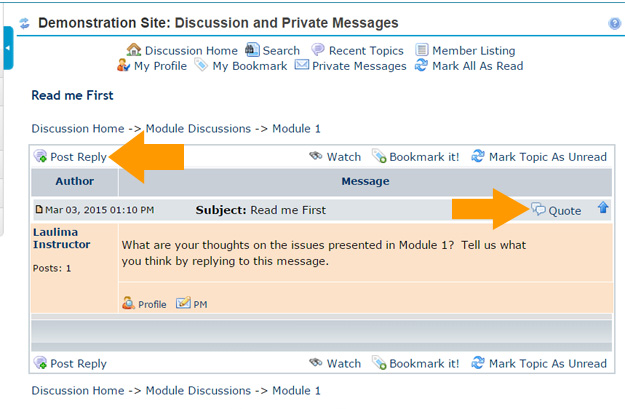 |
Type the reply using the HTML editor. You can edit the subject header to better fit your response then click "Post" when done
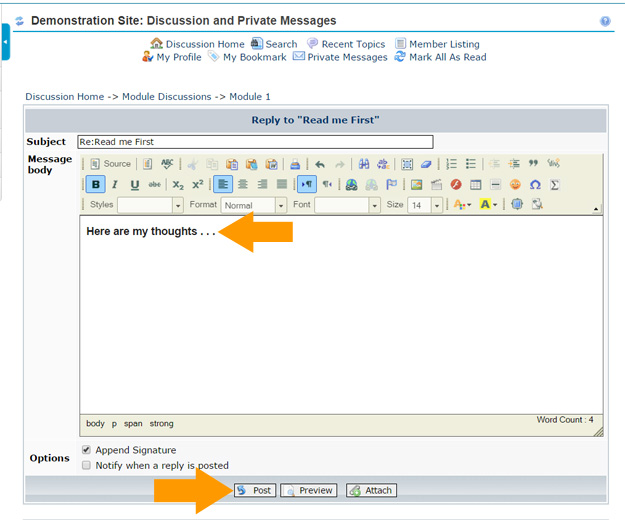 |
Tracking "Read" messages
To better track read and unread messages, users need to click "Mark Topic as Read" to differentiate new messages
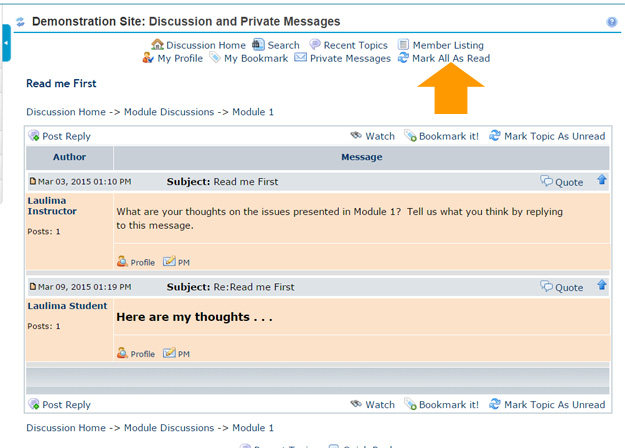 |
Once the messages have been marked as read, the background becomes white
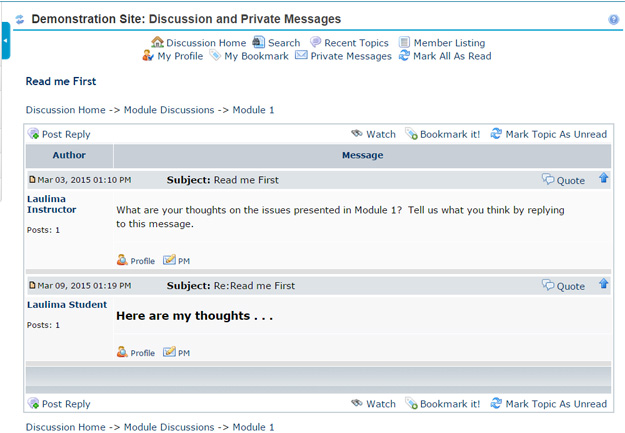 |



