Laulima Faculty Tutorials
Editing a question to insert an image (Tests & Quizzes Tool)> Return to Laulima Faculty Tutorials
Editing a question to insert an image:
Images can be added to test questions. When an image is displayed on a web page, the image file must also be available on the Internet. Your image files can be uploaded to either you course space, or your "My Workspace" Resources folder (recommended).
Process: Upload your image file(s) to Laulima. If you are uploading the files to your "My Workspace", you will also need to make the file(s) publicly viewable in order for other users to access (view) the image. When creating or editing a question, you can insert the image by linking it to the uploaded file.
1. First, upload your images to Laulima. To keep images organized, you can create folders to separate the files.
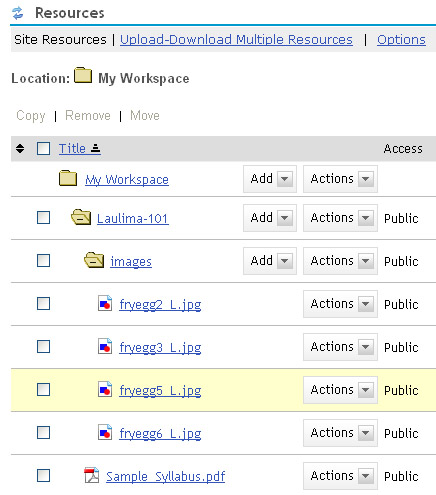 |
|---|
2. In the intended course, go to Tests & Quizzes and click on the test which I would like to insert the image into and proceed to edit the question. If your questions are in a question pool, you must edit the question within the question pool area.
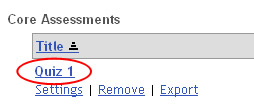 |
|---|
3. To edit the actual question and insert the image, click "Edit" which is located over to the right of the question.
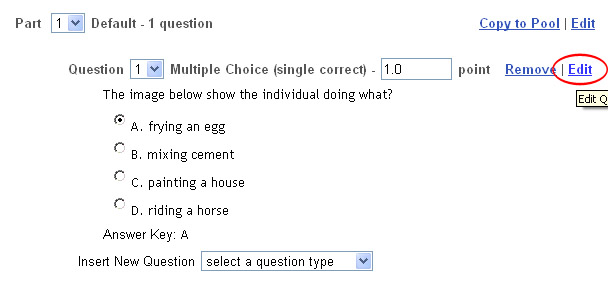 |
|---|
4. Show the HTML editor by clicking on the link for "Show/Hide Rich-Text Editor".
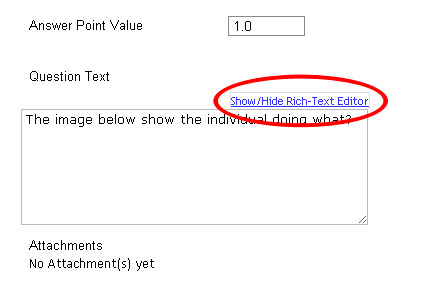 |
|---|
5. Insert the image by using the editor’s menu and selecting the icon for insert image (yellow background with a moon and mountains).
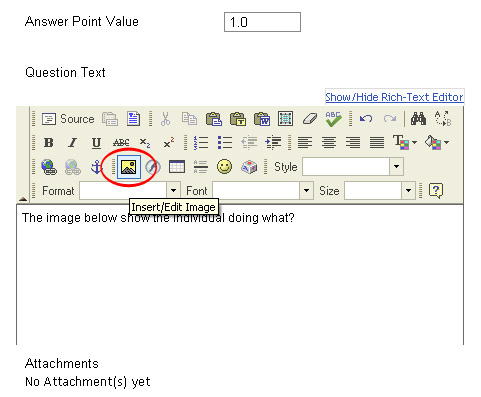 |
|---|
6. Click the button for "Browse Server".
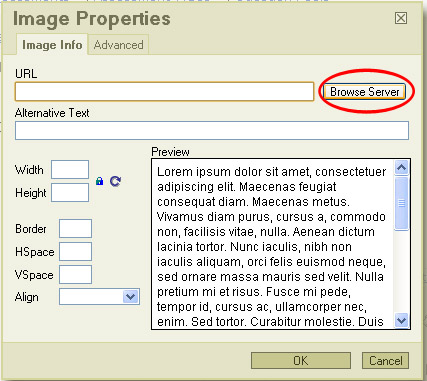 |
|---|
7. Double click on folders/sub-folders till you open and see the image file you are looking for. In this case the image is in "My Workspace" Resources folder.
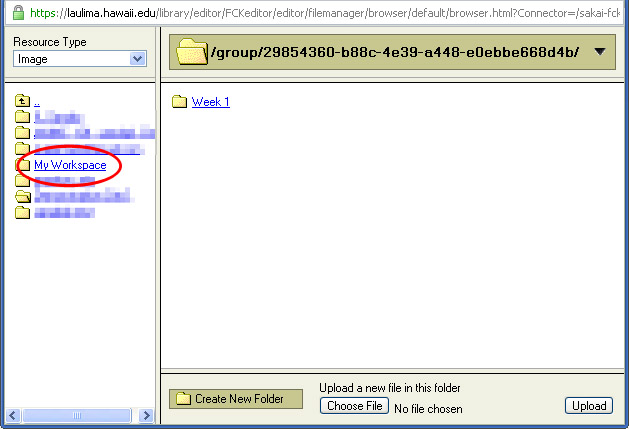 |
|---|
10. After selecting the correct image file, click the "OK" button.
 |
|---|
11. The image has now been added to the question, scroll down and click Save. Continue with this process till all image files have been inserted into your test questions.
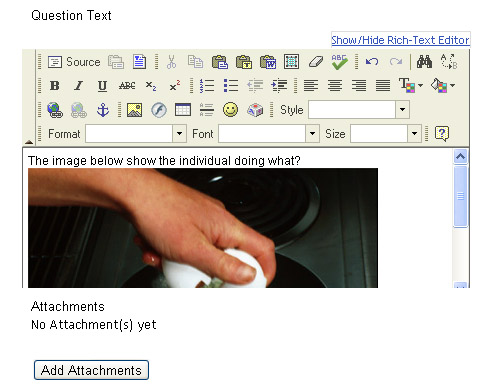 |
|---|



