Laulima Faculty Tutorials
Registering i>clickers using Laulima's student list
> Return to Laulima Faculty Tutorials
Clickers are devices that enable students to participate in polls or quick surveys in a course. When effectively integrated into class activities, clickers can help motivate students and keep them engaged in what is happening in the course, like in a lecture or discussion. They promote interaction but can also be used as a means to gauge how well the class as a whole comprehends key concepts.
If you use i>clickers in your class, you can register your students' clickers (for the course) by uploading the Laulima class list and clicker registration information into the course's i>clicker folder. Through this method, you won't need to manually run the registration process before conducting a poll to register the students for the session or term.
The process basically involves downloading two .csv files (the Laulima class list and the clicker registration list) then placing them into the i>clicker folder for your particular course.
You'll first need to tell the students to register their clickers at the UH i>clicker Tools page at
https://laulima.hawaii.edu/iclicker-tools/
After students have registered their clickers, download the class list and clicker registration list for your particular course
1. Go to the UH i>clicker Tools page (https://laulima.hawaii.edu/iclicker-tools/) and log in.
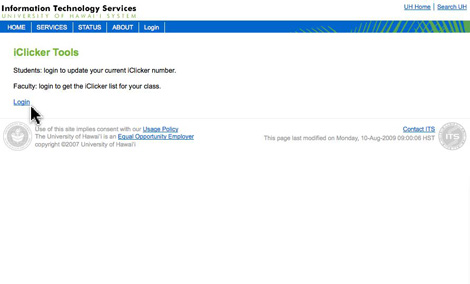
2. After logging in, locate your course on the list.
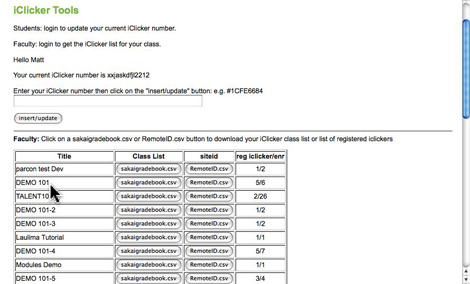
3. Click on the "sakaigradebook.csv" button for the course to download the Laulima student list.
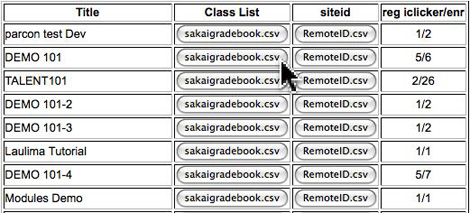
4. Click on the "RemoteID.csv" button for the course to download the clicker registration list.
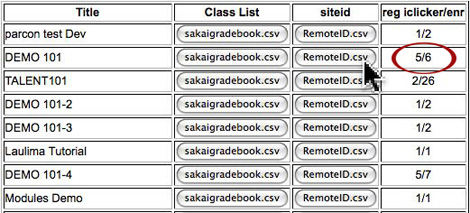
(The numbers on the "reg iclicker/enr" column represents the number of people with registered clickers over the total number of people in the course.)
Note: You may want to do this one class at a time. The files are NOT titled differently for each class, so downloading files for multiple courses may result in filenames with suffixes appended to their titles (which prevents the duplication of filenames for the same type of file on your computer).
The "sakaigradebook.csv" and "RemoteID.csv" titles must remain intact for each course.
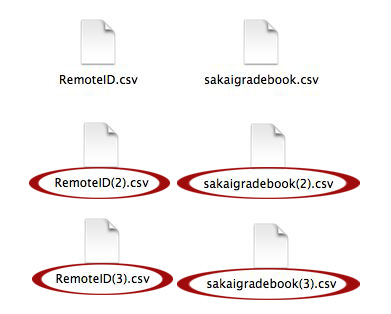
5. You should now have these two files on your computer.
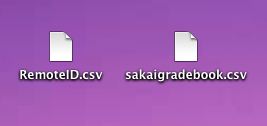
6. Go to your i>clicker program folder.
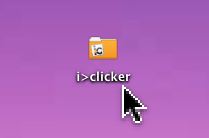
7. Open the "Classes" folder.
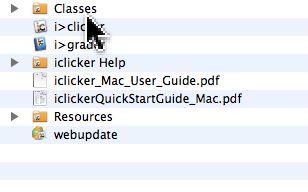
8. Go to the folder for your course.
(If you don't already have a folder, you can create one by opening the i>clicker application.)
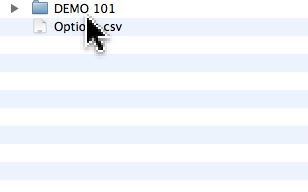
9. Place the "sakaigradebook.csv" file into the folder for your course.
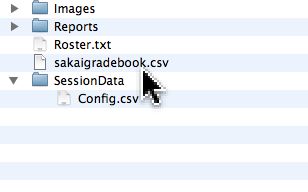
10. Next, place the "RemoteID.csv" file into the SessionData folder.
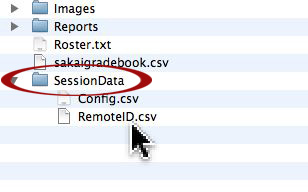
You should now be able to run a poll for the course with participation information recorded for each student. This information can then be used for grading purposes (e.g. participation grade) through i>grader.
Note: You may want to download the latest "sakaigradebook.csv" and "RemoteID.csv" files for each class. The list in each is updated as students register for each course and register their clickers at the UH i>clicker Tool site.



