Laulima Faculty Tutorials
Calculate Course Grades> Return to Laulima Faculty Tutorials
Currently, the gradebook does not include gradebook items that have not been graded in the course grade calculation. This could result in a higher course grade for a student. To include a gradebook item in the course grade calculation, you must enter a grade of zero or higher.
The image below shows the "All Grades" view of the gradebook. The first entry, Brian Griffin, shows the course grade as 89.87% where Brian has completed most of the work and has points assigned to his gradebook items. The rest of the entries have many blanks showing that they have not completed much of the work. However most of them still have high grades of 88.33% and 95%.
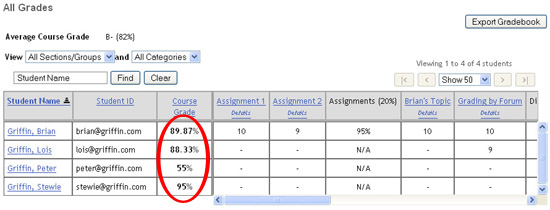 |
|---|
1. To automatically add zeros to any blank entries where the "dash" appears, go to the "Course Grades" area in the gradebook. Then click on the "Calculate Course Grades" button at the bottom.
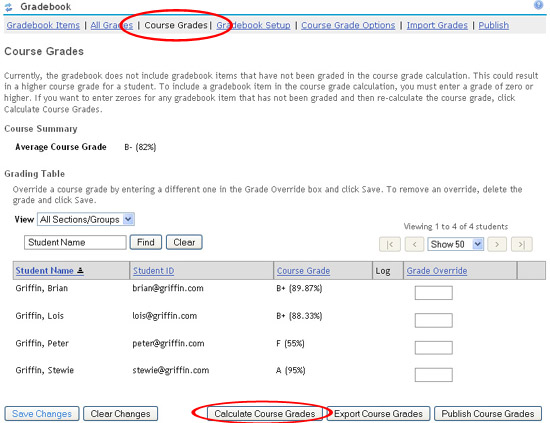 |
|---|
2. A warning page will then appear to let you know that using the "Calculate Course Grades" function will add in zeros to empty entries and that the process can NOT be undone. This is generally not an issue, but if you wanted a particular assignment to be optional or not counted in the Course Grade until later, you can edit that gradebook item. Go to back to the Gradebook Items (main) area and click the "Edit" link next to the item you do not want to include in the Course Grade calculations and uncheck "Include this item in course grade calculations". Click here to see illustrations of this process. If all Gradebook entires are to be counted in the Course Grade, click on the "Continue" button to update your gradebook.
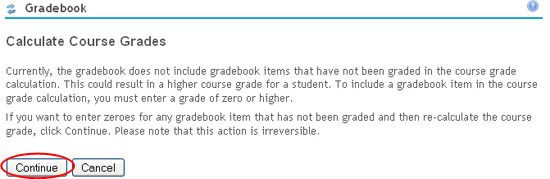 |
|---|
3. Below is an image of the "All Grades" area again, after doing the "Calculate Course Grades". We now see that the zeros have been added to the blank entries. And the overall course grades have gone down.
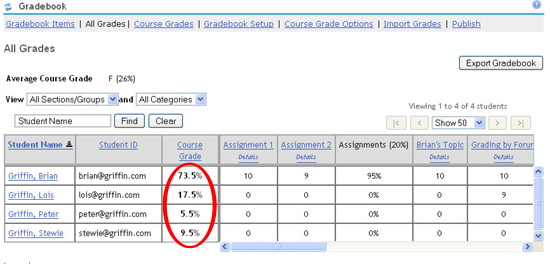 |
|---|
> Return to Laulima Faculty Tutorials
Removing Item from Course Grade Calculation:
Click the "Edit" link next to the item you do not want to include in the Course Grade calculations.
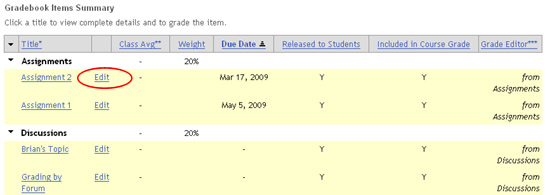 |
|---|
Uncheck the box next to "Include this item in course grade calculations".
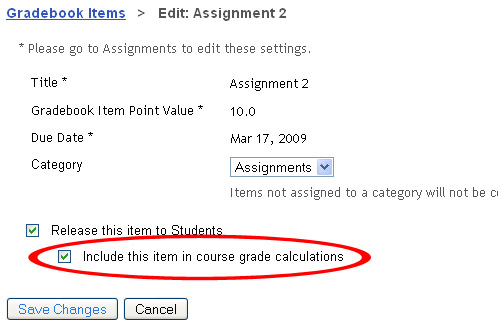 |
|---|
Click on the "Save Changes" button. Click here to return to the tutorial.



