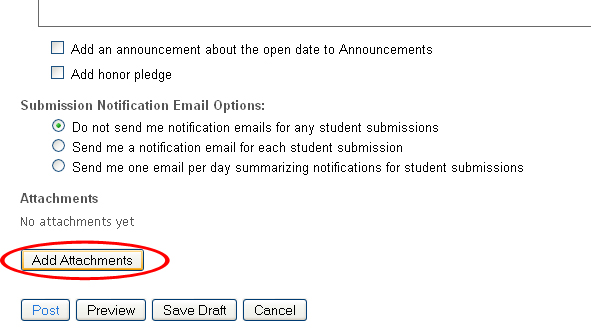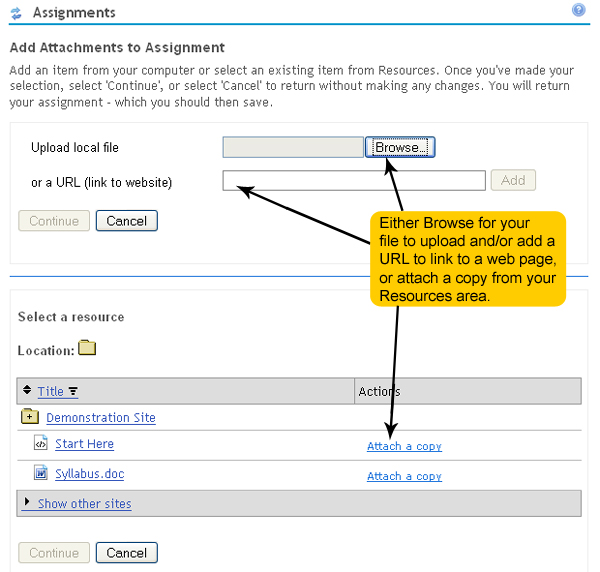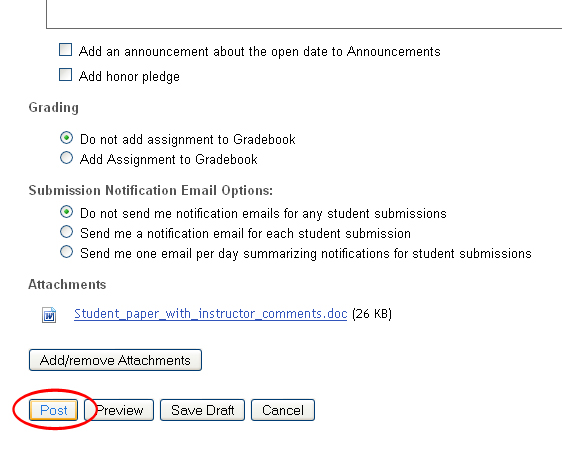Laulima Tutorial
Attaching files to an Assignment:
Files can also be shared with the intent to assign work to the students/participants. Using the Assignments tool, files such as articles to read and critique, Excel sheets to fill, and PowerPoints can be uploaded to an individual assignment. Much like in a face-to-face class, a teacher can handout papers for their students to work on. The student must then hand-in their papers to receive a grade before the assignment is due. The teacher can then grade the papers and give them back to the students. With the Assignments tool, instructors can distribute, collect, and grade on-line assignments.
This tutorial focuses on attaching a file to an assignment. For the more information on using the Assignments tool, click on the links under More Info.
How do I add a file to my assignment?
-When creating an assignment, click the "Add Attachment" button.
- Click the "Browse . . ." button to select a file on your computer. You can also type in a URL or copy and paste the URL from a webpage. If you have a file in your Resources area, you can also attach a copy of the file to the announcement. Once your attachment(s) is uploaded, click the "Continue" button.
*Note: There is a size limit of 60MB per upload.
-Once the attachment has been added, click the "Post" button to finish adding your assignment.
More Info :
Assignments tutorial
download PDF manual on Assignments and Dropbox tools