(NOTE: Class information is not available during regularly scheduled maintenance activities that occur daily between 2:00 a.m. and 6:00 a.m.)
The View Assignment History menu option allows you to view information (class lists, grades, etc.) for classes assigned to you in the Banner student information system. (For pre-Banner terms, please contact the department and/or Registrar’s Office of the institution where the class was offered.)
To view your past classes:
- Go to MyUH
- Search for the “Faculty Services Menu” task by entering text in the search bar, then ENTER.
- The “Faculty Services Menu” task will appear in the Search Results section. Click on the task. You will be prompted to login if you have not already done so.

Select “View Assignment History” on the Faculty Services menu.

The list of classes assigned to you will be arranged by term. Select classes may not be displayed because they are designated not to display on the web for students. These classes are generally thesis, directed reading, and other similar classes.
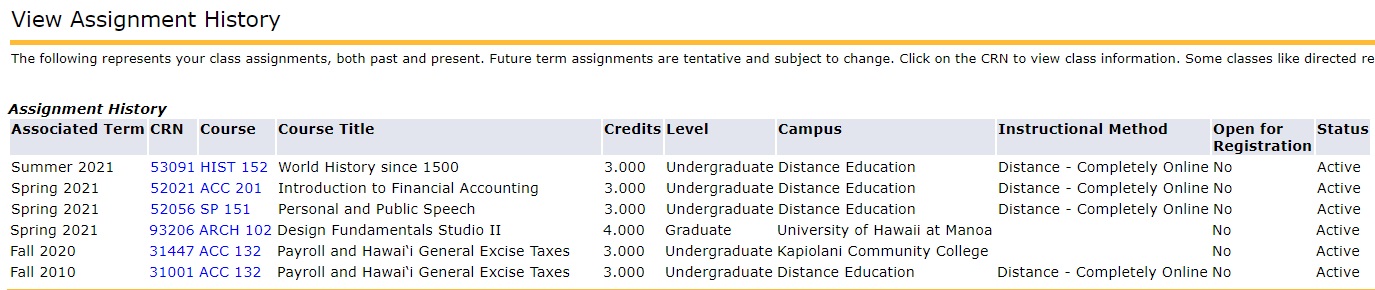
To access classes that are not displayed, click on any CRN from the same term. That will take you to the Faculty Detail Schedule for that specific term only. From that page, use the Return to Menu link in the upper right corner to access the faculty menu. From there you may use the CRN Selection menu item to access all the sections assigned to you in that term, including those designated not to display for students.
Clicking on the CRN of the class will take you to the Faculty Detail Schedule view of the class.
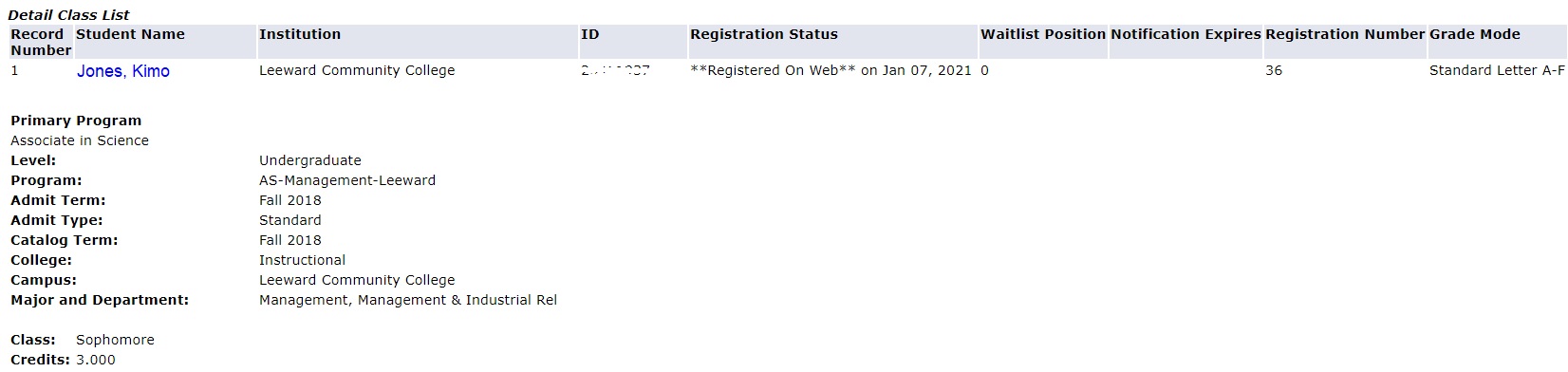
Notes:
- To view grades, use the Class List or Enrollment link to access the Summary Class List and scroll down to the Exportable view at the bottom.
- To view Last Attendance Date, use the Return to Menu link in the upper right corner to access the Faculty Services menu and select Final Grades.
- To view student information, use the Class List link at the bottom to access the Detail Class List and click on the student name for address, email and telephone number.
Links on the Faculty Detail Schedule page:
- Rosters: Class List, Enrollment, or the Summary Class List – takes you to the Summary Class List. This has the Exportable view of your class list which has your submitted grades and the current grades for the students.
- Syllabus and Office Hours – displays “Add” if no entries were made; displays “Maintain” if infomation has been saved on these pages.
- Return to Menu – takes you back to the Faculty Services menu with the selected CRN. You may then navigate to other menu options for this class from the menu like Override Summary and Final Grade worksheet.
- Return to Previous – takes you back to the View Assignment History page.
- Term Selection – allows you to navigate to currently active terms.
- CRN Selection – allows you to navigate to other CRNs in the same term as the one you are currently viewing.
- Class List – takes you to the Faculty Detail Class List for this CRN.
