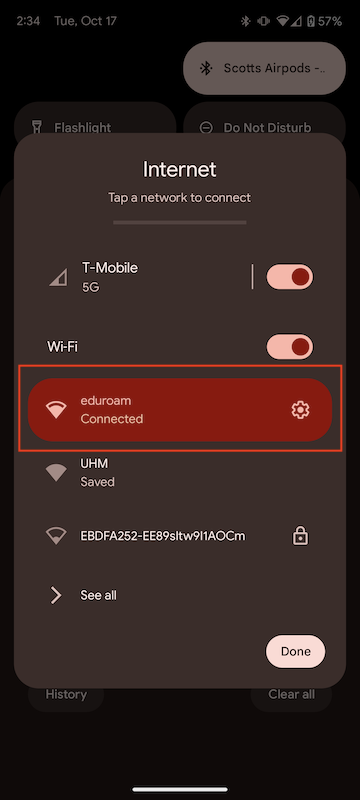eduroam for Android
eduroam in a Nutshell
eduroam is the name for an international community of university and college institutions with an agreement to share network resources with all members as they travel. What this means is that individuals from participating schools who come to the University of Hawaii to visit--whether on business or pleasure--will be able to get a secure Wi-Fi network connection using their username/password. A temporary guest account is not required. Likewise, the reciprocal is true where our UH users can travel to other participating eduroam campuses and easily get on their network using your own UH username and password. This document explains how to configure your Android device, so you can easily secure Wi-Fi access when you visit other institutions.
In the U.S., the participating institutions can be found at the eduroam US Institutions Map. There is also an eduroam International Map showing thousands of participating institutions worldwide.
Installing the geteduroam app for Android Devices
If an institution's campus is a member of eduroam, you should be able to get on that campus' network using your UH credentials. Here's how to enable your Android device.
- On your Android device, visit the Google Play store and search for the geteduroam app. Tap the Install button

- When the installation is complete, open the geteduroam app. In the "Institution" box, enter University of Hawaii and select it from the list that appears. When you are done, the screen should look like the below screen. Tap the Next button.

- In the "Username" box, enter your hawaii.edu email address, and in the "Password" box, type your UH password, then tap the Connect to Network button.
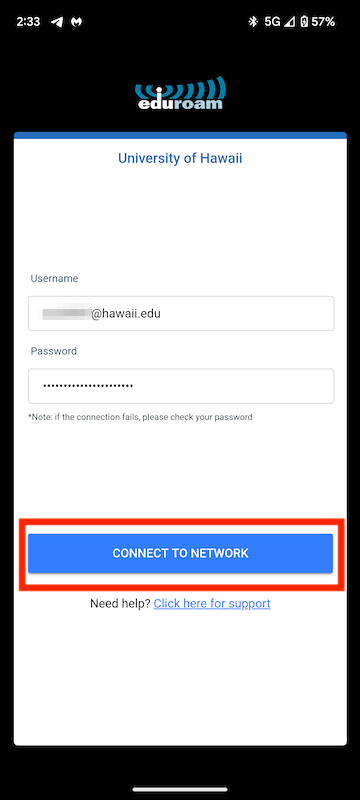
- If you are asked to allow the suggested Wi-Fi network, tap on Allow
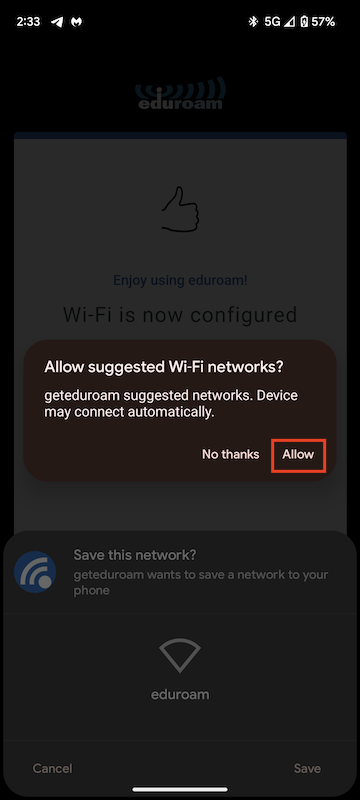
- You will be asked if you want to save the eduroam network. Tap on Save
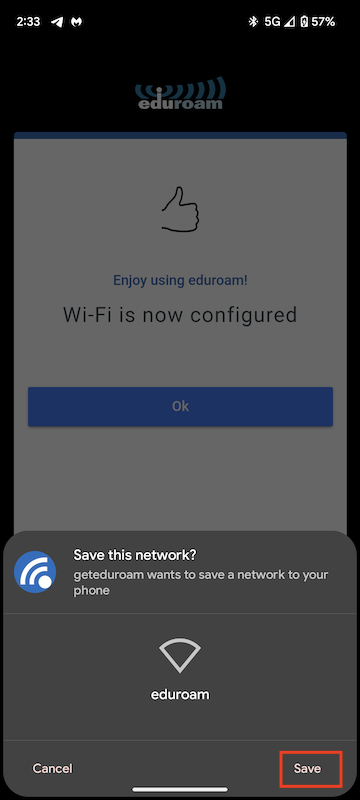
- You will receive a message that Wi-fi is now configured. Tap the OK button.
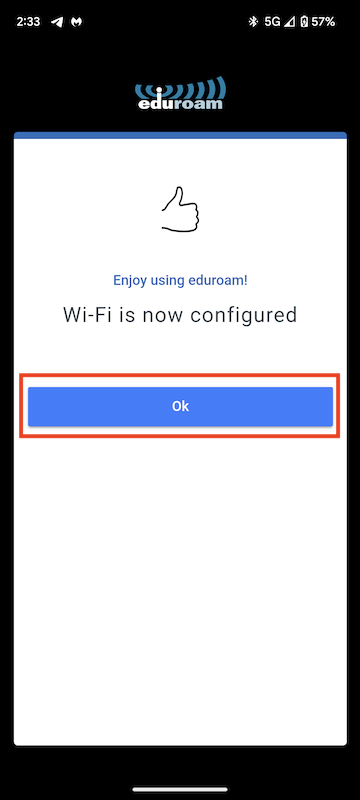
- When you want to connect to the eduroam network, go into your Internet or Wi-Fi networks and select eduroam