ITS Telecom DTC Management Change
Purpose:
Complete this form to change a Department Telecommunications Coordinator (DTC) or to add an alternate or temporary DTC.
STEP 1: Filling out the Form
You can directly access the form here go.hawaii.edu/XQ2. The (form) submitter can be the current or new department telecommunications coordinator or the department authorizer.
The link to the main page of Kuali Build where you can access saved forms is https://hawaii.kualibuild.com/
All fields indicated with an * are required fields for initial submission.
DEPARTMENT NAME: The current name of the department that would like to change their DTC.
NEW DTC: The NAME and TELEPHONE number of the new or temporary Department Telecommunications Coordinator (DTC). The TYPE of DTC: Permanent, Alternate, or Temporary.
METHOD OF UPDATE: Pick ONE method of update: By DTC, By Department(s), By Line Number. You may upload a separate file when updating a longer list of lines.
APPROVAL: The name of the Department Authorization.

SUBMITTED BY: The current or new DTC or the department authorizer who submitted the request. This field is populated automatically based on the person logged in to Kuali.

ACTIONS: While working on this form, you can save at any time by clicking on the “Save” button. When you have completed the form, click on the “Submit” button. If you change your mind on this request click on the “Discard” button.
TO RETURN TO A SAVED FORM: Go to the Kuali Build page (https://hawaii.kualibuild.com/) Click on the “Action List” at the top of the page. This will list the forms you have saved.
STEP 2: Department Authorization Approval
Onece the form is submitted, an email will be sent to the Department Authorization. The email will be sent from Kuali Notifications <no-reply@kuali.co> with the subject “Your APPROVAL is required: DTC Management Change - DA Approval”.
If the information is correct, the DA may approve the form by clicking on the Approve button. If not, the DA may make changes to the information entered on the form then Approve. The DA may also Send Back the form and a notification will be sent back to the Submitter to make the necessary changes. Or they may Deny the form and a notification will be sent back to the Submitter that the form was denied and will need to be re-submitted as a new document.
ACTIONS: While working on this form, you can save at any time by clicking on the “Save” button. When the DA has made any necessary changes, they can Approve to send to STEP 3 or Send Back to have the Submitter make changes or corrections or Deny which will cancel the document.
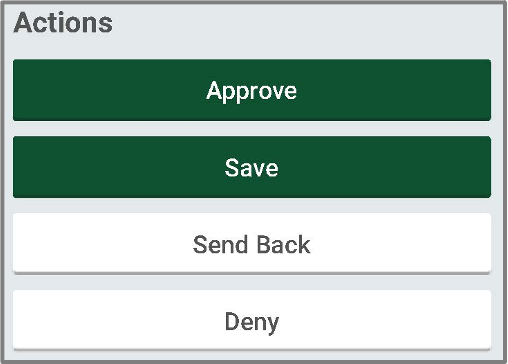
TO RETURN TO A SAVED FORM: Go to the Kuali Build page (https://hawaii.kualibuild.com/) Click on the “Action List” at the top of the page. This will list the forms you have saved.
STEP 3: Telecom Processing
Upon receiving DA approval, the form will be sent to ITS Telecom for approval.
STEP 4: Notification of completion sent out to submitter and Telecom
Once approved by ITS Telecom, an email will be sent to the Submitter, DA, and the Telecom team with the final information on the form. The email will be sent from Kuali Notifications <no-reply@kuali.co> with the subject “DTC Management Change Approved”.
STEP 5: ITS Telecom DTC Management Request Completed
After you submit the form, it will be sent to the Department Telecom Coordinator (DTC) listed on the form for approval. Once the DTC approves the form, the person listed as the Department Authorization (DA) will receive an email. This person will need to review the TR, and approve, save, send back or deny to continue the process.
After the DA has approved the form, the Fiscal Administrator (FA) will be sent an email to approve the form. The FA may also save, send back, or deny the request
If the TR is approved by the Department Telecom Coordinator, Department Authorization, and Fiscal Administrator, the form will be sent to Telecom for review where we may also save, send back, or deny the request.
Once the information has been processed and the request is complete, an email will be sent to the Submitter/DTC and the Telecom team with the final information on the form.
Workflow Summary



