ITS Telecom Update Account Information Form
Purpose:
This new online form replaces Forms 2, 2A and 4 and should be completed to make the following changes:
- Update the user name for existing lines.
- Change ownership of line(s) from one department to another.
- Update equipment and/or toll account codes for existing lines.
STEP 1: Filling out the Form
The direct link to the form is go.hawaii.edu/2QF. The (form) Submitter is the Department Telecom Coordinator (DTC) or the alternate DTC.
The link to the main page of Kuali Build where you can access saved forms is https://hawaii.kualibuild.com/

All fields indicated with an * are required fields for initial submission.
DEPARTMENT NAME: The current department name for updates. Or the department name the line is transferring to for transfers.

DEPARTMENT TELECOM COORDINATOR (DTC): The current DTC for updates. The DTC the line is transferring to for transfers.
Start typing the name and a list of names to select from will appear.

FISCAL ADMINISTRATOR (FA): The current FA for updates. The FA the line is transferring to for transfers.
Start typing the name and a list of names to select from will appear.

LINE NUMBER: The line number to update or transfer.

FIRST NAME/LAST NAME: The first and last name of the user, position or location assigned to the line.

EQUIPMENT ACCOUNT CODE/CAMPUS CODE: The new equipment account code for the line listed above. This cannot be a Federal Account Code.

TOLL ACCOUNT CODE/CAMPUS CODE: The new toll account code for the line listed above.

NEW SUBMITTED BY: The person who submitted the request. This field is populated automatically based on the person logged in to Kuali.

FOR TELECOM USE ONLY: For processor notes.
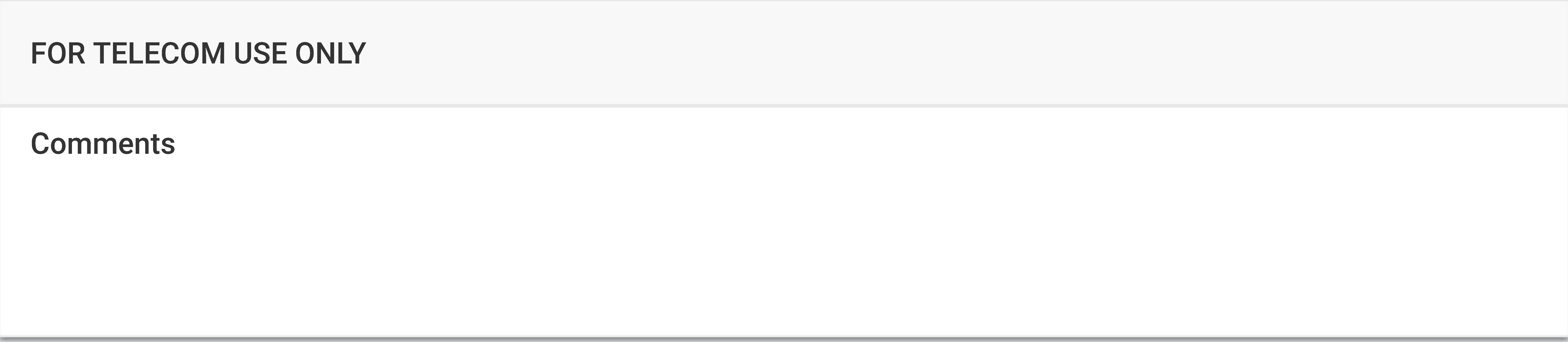
ACTIONS: While working on this form, you can save at any time by clicking on the “Save” button. When you have completed the form, click on the “Submit” button. If you change your mind on this request click on the “Discard” button.

TO RETURN TO A SAVED FORM: Go to the Kuali Build page (https://hawaii.kualibuild.com/) Click on the “Action List” at the top of the page. This will list the forms you have saved.
STEP 2: Department Telecom Approval
Once the Submitter clicks on the Submit button, an email will be sent to the person listed as the Department Telecom Coordinator. The email will be sent from Kuali Notifications <no-reply@kuali.co> with the subject “Your APPROVAL is required: ITS Telecom Update Account Information - DTC Approval”.
If the information is correct, the DTC may approve by clicking on the Approve button. If not, the DTC may make changes to the information entered on the form then Approve. The DTC may also Send Back the Telecom form and a notification will be sent back to the Submitter to make the necessary changes. Or they may Deny the telecom form and a notification will be sent back to the Submitter that the form was denied and will need to be re-submitted as a new document.
ACTIONS: While working on this form, you can save at any time by clicking on the “Save” button. When the DTC has made any necessary changes, they can Approve to send to STEP 3 or Send Back to have the Submitter make changes or corrections or Deny which will cancel the document.
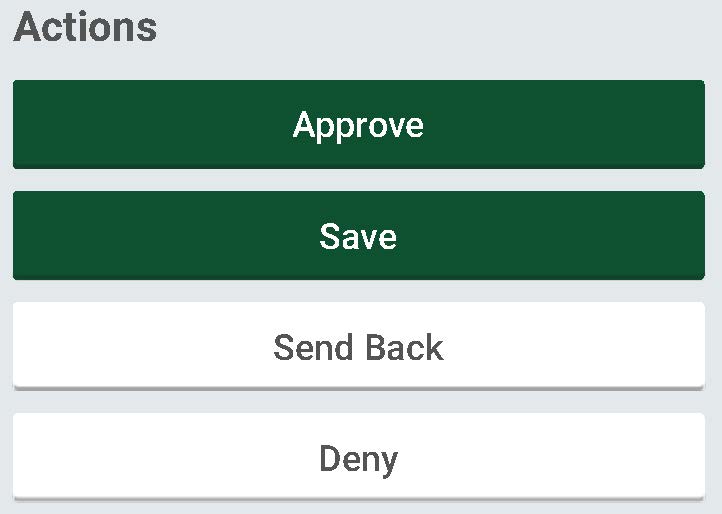
TO RETURN TO A SAVED FORM: Go to the Kuali Build page (https://hawaii.kualibuild.com/) Click on the “Action List” at the top of the page. This will list the forms you have saved.
STEP 3: Fiscal Administrator Approval
If the Telecom Update Account Information form is approved by the DTC, an email will be sent to the person listed as the Fiscal Administrator. The email will be sent from Kuali Notifications <no-reply@kuali.co> with the subject “Your APPROVAL is required: ITS Telecom Update Account Information - FA Approval”.
If the information is correct, the FA may approve the Telecom form by clicking on the Approve button. If not, the FA may make changes to the information entered on the form then Approve. The FA may also Send Back the Telecom form and a notification will be sent back to the Submitter to make the necessary changes. Or they may Deny the telecom form and a notification will be sent back to the Submitter that the form was denied and will need to be re-submitted as a new document.
ACTIONS: While working on this form, you can save at any time by clicking on the “Save” button. When the DTC has made any necessary changes, they can Approve to send to STEP 3 or Send Back to have the Submitter make changes or corrections or Deny which will cancel the document.
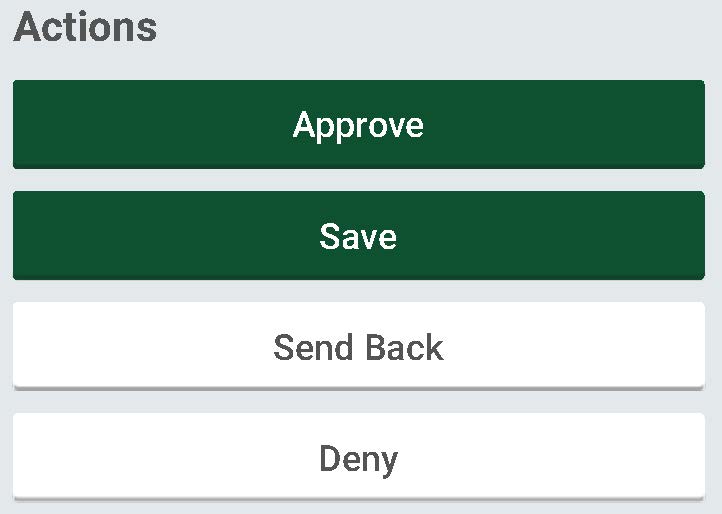
TO RETURN TO A SAVED FORM: Go to the Kuali Build page (https://hawaii.kualibuild.com/) Click on the “Action List” at the top of the page. This will list the forms you have saved.
STEP 4: ITS Approval and Completion
If the Telecom Update Account Information form is approved by the DTC and the FA, the form will be sent to ITS for approval. Once approved, an email will be sent to the Submitter, DTC, FA and the Telecom team with the final information on the form. The email will be sent from Kuali Notifications <no-reply@kuali.co> with the subject “ITS Telecom Update Account Information - Approved”.
Workflow Summary
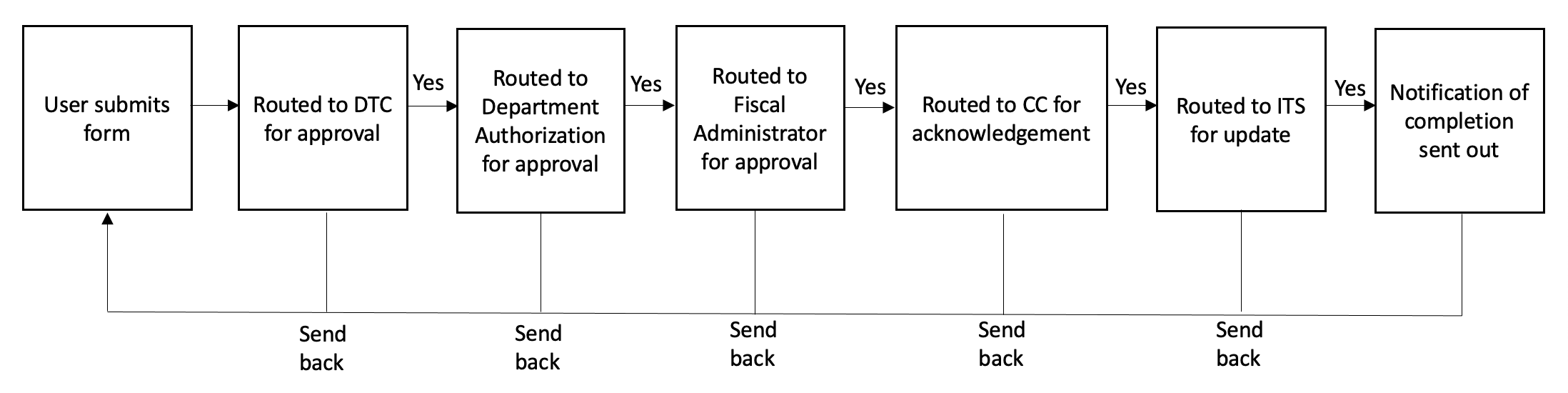
CONTACT: If you have any questions or need assistance, please call ITS Telecom at (808) 956-6033 or email us at telecom@hawaii.edu.



