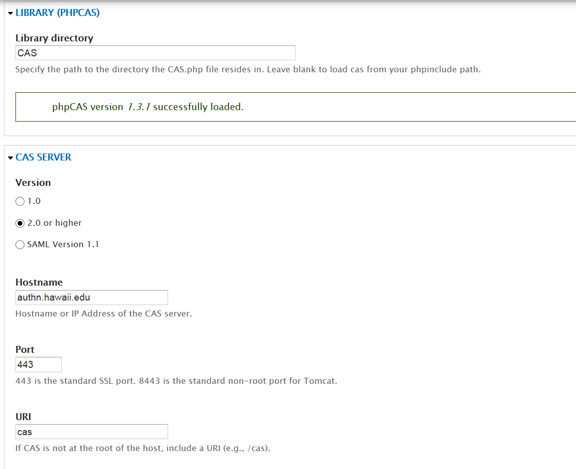Drupal: Configure CAS
CAS v2 is being discontinued on December 31, 2014 (maybe earlier for security reasons). If your website is using https://login.its.hawaii.edu/cas to authenticate, then your site is using CAS v2. Please update your site to CAS v3. Registration is required to use CAS v3. For complete information and to register your website for CAS v3, please visit:
https://www.hawaii.edu/bwiki/display/UHIAM/CAS+Developer+Documentation
These Drupal configuration steps assumes the following:
1. You have already registered your url (and received email confirmation) to use CAS v3.
2. You have already enabled the CAS module.
The instructions/settings below are for Drupal sites on the ITS Server that are configured in Drupal Multisite configuration. To update the settings:
1. Login into your Drupal site as the administrator.
2. In the Configuration menu, click on "CAS Settings"
3. In the LIBRARY (PHPCAS) section, under Library directory, enter "CAS"
4. in the CAS Server section, verify that version "2.0 or higher" is selected.
5. Under "Hostname," enter authn.hawaii.edu (for your production site) or cas-test.its.hawaii.edu (for your test site)
6. For Port, enter "443"
7. For URI, enter "cas"
8. Click on "Save configuration"